Go to orcale.com
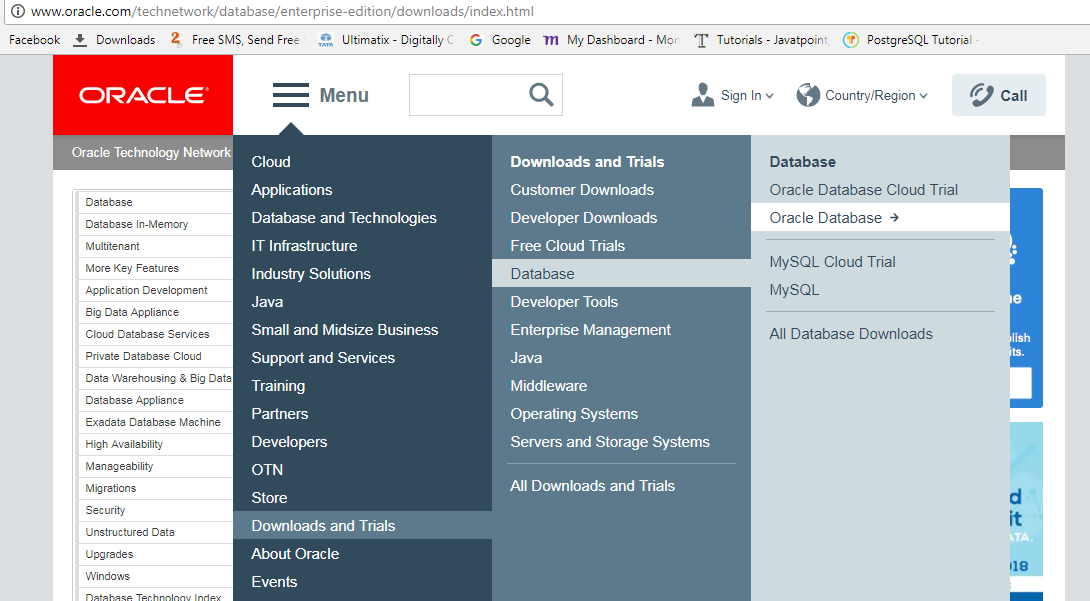
- Go to downloads as shown in the image and select the compataible version of the system by accepting the license and click on it to download.
- Provide the login details if already have an account with the oracle.
- Extract the downloaded file.
- Open a folder called database in that run the file setup.exe which invokes the oracle universal installer.
- skip the first screen regarding security patches etc.
- In next screen select the first radio button create and configure database and click the next button.he
- specify the class as desktop or server which we need.
- provide the username and password if we want to create the new user account for the software instance.
- Provide the basic details in the next screen and click on next button and then click install finally click on ok
To Connect to the Database:
1.Goto cmd and and type the cmd and press enter. Here the demodb is the name of the database we have provided at the time of installation.
cmd: set ORACLE_SID=demodb
2. To check whether it is connected or not if it is set correctly then displays the name of the database as demodb.
cmd: echo %ORACLE_SID%
3. set the oracle home to the location where the software is installed.
cmd:set ORACLE_HOME=c:/app/sasi/product/12.1.0/dbhome_1
4.To check whether it is connected or not if it is set correctly
cmd: echo %ORACLE_HOME%
5. To connect to the sqlplus type the cmd then it will prompt with sql
cmd:sqlplus /nolog
6. Now connect to the database
cmd: connect / as sysdba;
7. To know the name of the database to whcih we have connected then it will display the name.
cmd: select name from v$database;
8. To quit from the database type exit

